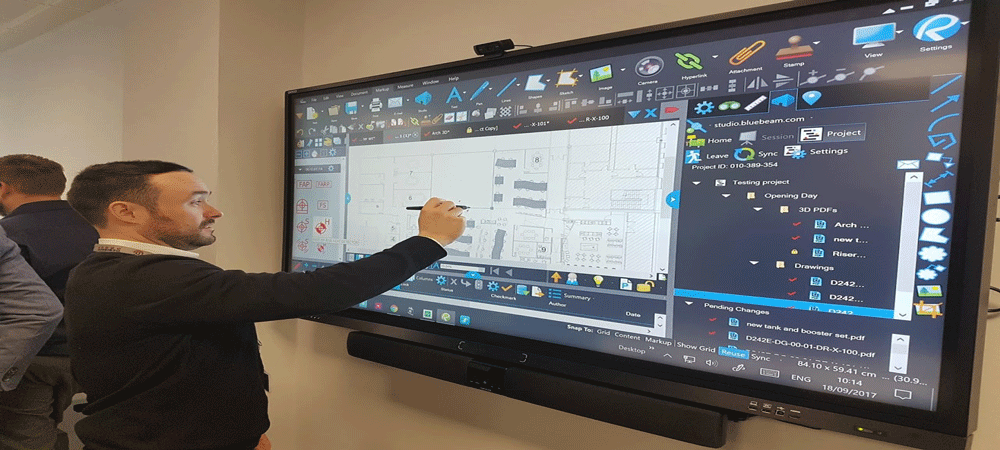So, you are up with your gaming projector to indulge in an intense gaming session. The moment you switched it on, you found the images to be blurred! So, what could be the possible reason?
Well ! Projector lenses get dirty over time. If you don’t clean them regularly, they can become cloudy or crack, and it can cause problems such as blurry images or distorted colors. The way you clean projector screen, you should clean the projector lens too.
You might want to clean your projector lens once every month or two, depending on its usage. But if you are not sure about the proper way to clean them, this guide is a great rescue.
This blog post will teach you how to clean the projector lens and what tools you need for that purpose.
Table of Contents
Things to Consider Before Cleaning the Lens of Your Projector:
- You should always use a cleaning cloth when cleaning your projector lens.
- Don’t clean the lens while it is turned on. Let it cool down for at least 30 minutes.
- Before starting to clean your projector lens, make sure that you have removed all the screws from the back panel of your projector.
- Use of lens brush is highly recommended to prevent any damage to the projector lens.
3 Ways to Clean Projector Lens
1.Using Compressed Air can clean the projector lens.
A manual lens blower or compressed air can easily blow away the dust particles and debris on the lens. Compressed air can remove stubborn dirt and grime from your projector lens within second
2.Using Lens Brushes
These brushes are specifically designed to clean the projector lens safely and ease the cleaning process. You can brush the lens in a circular motion to remove debris or dirt.
3.Using Single Lens Wipe
Use a single-lens wipe or spray lens cleaner to clean the projector lens safely. Microfiber cloth is another option to clean these lenses.
How to Clean Your Projector Lens?
Here is the simple step-by-step guide to clean the projector lens:
Step 1: Removing the Projector body
The first step to clean a projector lens is to remove it from the projector body, and you can do so by removing the screws holding the lens in place.
Step 2: Remove the Lens Cap

The next thing you have to do is remove the lens cover. It’s easy to do so. Just lift the top part of the lens cover with one hand while keeping the other hand on the bottom side. Once the cover is off, you’ll see the lens underneath.
Step 3: Cleaning the Lens Surface
Now that the lens is exposed, we can begin cleaning it. The best way to gently wipe the surface of the lens is to use a microfiber cloth. You can find these at any hardware store, and they’re usually used to clean keyboards.
Just wipe away the dust and dirt on the lens surface. Make sure you keep the cloth damp when cleaning. Otherwise, you risk scratching the surface.
Step 4: Cleaning the Interior of the Lens

Once you’ve cleaned the exterior of the lens, you’ll notice some dust inside. To clean the interior of the lens, you can use an air blower, and these are available at most hardware stores.
Use the air blower to blow out all the dust inside the lens. Then, you can brush away any remaining particles with a soft toothbrush. Be careful not to scratch the surface of the lens.
Step 5: Reassemble the Projector
After cleaning the projector lenses, reattach the screws into their respective holes. Don’t forget to tighten them properly.
Tips for a Successful Cleaning
- Wipe the lens with lens-cleaning paper only in a circular motion starting from the middle. Avoid wiping the same area again and again as it may damage the lens.
- Starting from the center, move outward while cleaning.
- Use the products which are specifically meant for projector lens cleaning.
- Use an air canister for small bursts to avoid lens damage if you are using it.
- Always use clean lens brushes and microfibre cloths for cleaning.
Dont’s While Cleaning Projector

- Never use a T-shirt or any other inappropriate cloth for lens cleaning. It may damage the projector lens.
- Never touch the lens glass with fingers. Imprinting of fingerprints on the lens can affect the picture quality.
- Never use any household product or glass cleaner which are not explicitly meant for projector lens cleaning.
- Never touch cleaning brush bristles with your hand, as the oil from the hand may transfer to the bristles. This oil may leave stubborn smudges on the projector lens on your next cleaning.
- Never use your breath instead of cleaning solution to clean the glass surface. The acidity from your breath can damage the glass coating. Use a soft, lint-free cloth instead.
Frequently Asked Questions
How Often Should You Clean Your Projector?
The simple answer is, it entirely depends on your usage. Unless you are not projecting, your projector will remain clean. So, whenever you find your projector lens dirty, you should clean the projector without any delay. It is recommended to clean the projector every 3-4 months.
You can also find an excellent lens cleaning kit that can clean your kit perfectly.
How to Prevent Dust Over the Projector Lens?
It is essential to prevent any dust and debris over your projector lens. The logic is, every time you clean the lens, you put it at the risk of damage.
Placement of projector is an important aspect. Prevent your projector from being placed near any vent or exhaust that can blow any debris or dust onto the lens.
How much Dust Adversely Affects the Projector’s Image Quality?
The impact of dust on image quality depends on the type of projector:
LCD is the most popular form of projectors that are cost-effective and most minor effect by dust in terms of image quality. However, their vents are susceptible to dust, and dust deposition may lead to overheating.
DLP projects are high-end and costly. They are highly susceptible to poor image quality due to accumulated dust in the internal chips.

Hi Guys! My name is Mark and I am editor for Projectorpick.com. My extensive experience of over 30 years in Home theatre has paved my way as a senior editor for Projectorpick.com. My vision is to empower people with the right set of knowledge in home theatres that helps with right purchases.